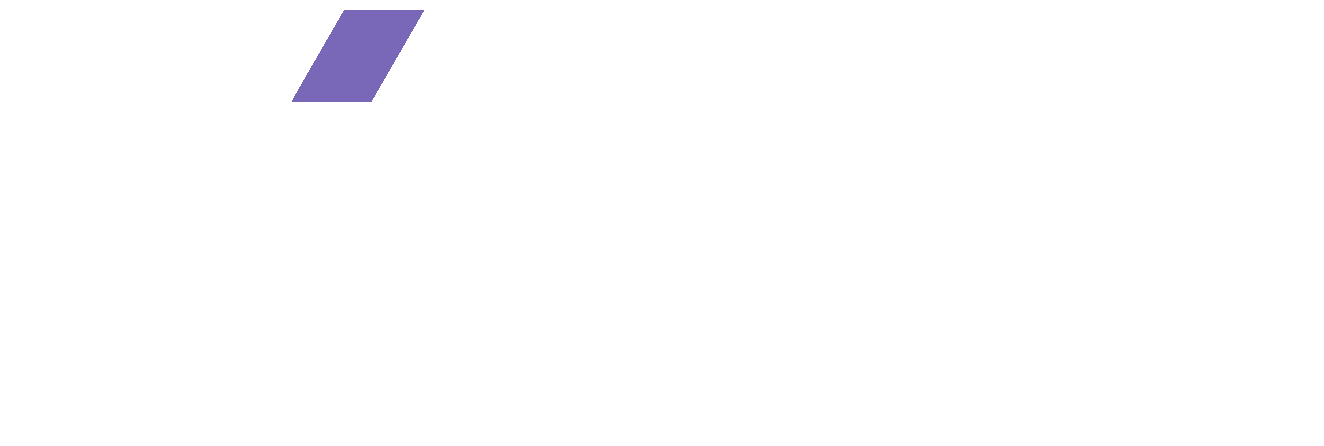Here’s our CSGO replay controls guide. The demo menu has been around for a long time, and has proven very difficult to navigate.

We also have a CSGO: All Dust 2 map callouts guide.
CSGO is one of the most popular first-person shooters to date. As an E-sports title, it was important that valve added a replay mode to rewatch your favorite matches. This can be done to record a funny moment or create a montage of your finest AWP headshots.
Nevertheless, the replay menu has proven to be extremely difficult to understand. For a newbie, it’s akin to typing on a keyboard using your toes. But sit back and relax, because, by the end, the end of this article, navigating the replay menu will become second nature to you.
What Are CSGO Replay Controls For Demo Mode?
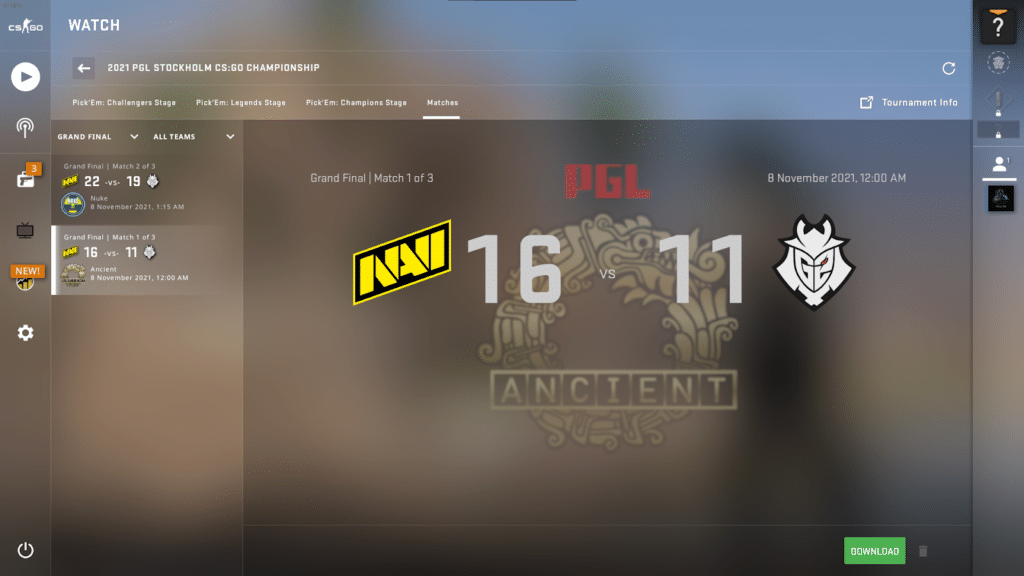
Since the days of the original CS 1.6, the replay controls have been part of this series. These allow you to manipulate the space and time continuum. You can load your favorite tournaments or matches and replay them just like a video.
Using the Demo Menu, you can fast forward or reverse, move around in time during the demo, and even change its playback speed. This allows you to record the perfect moment at the ideal speed.
How Can I Go Into The Demo Mode?
Before you can start changing the flow of time in a demo, you first need to get access to the demo menu. In order to pull this off, just follow these steps:
Step 1: Enable Developer Console
Go into the settings menu in the game. Enter the Game sub-menu and then choose the first tab, which is conveniently named “Game” as well. From here you can set “Enable Developer Console” to Yes.
Step 2: Bind The Console To A Button
Go into the controls section of the options menu. Then navigate to the UI Controls subsection. Here you can bind any key you prefer to the “Toggle Console” prompt. We recommend that you set it to ~, also called Tilde key.
Step 3: Load And Enable The Demo Menu
Toggle the console on, type “demoui” into it, and press enter. A playback menu will pop up. From here, simply load the demo you want to view and you’re good to go. The fact that you had to do all this to get here is proof that this aspect needs to be revamped by Valve.
What Are The Replay Demo Controls?
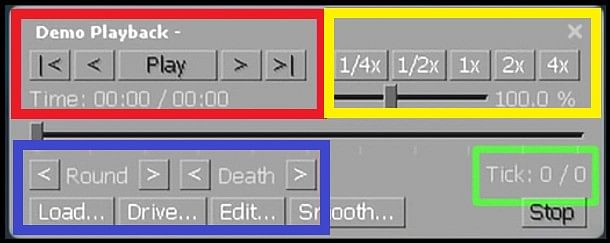
Red Box
The controls in the red box are very basic and mainstream in every media playing device. Press the “Play” button to, you guessed it, play the demo. This exact button will also be used to pause the playback as well.
The buttons adjacent to the play button are to move the frame forward or backward by one tick. With this current setting, these two buttons are pretty useless. But their capability can be enhanced by changing how many frames they skip per click, from the settings.
The right and leftmost buttons act as “Restart” or “End” for the selected demo. The time section shows how much time for the demo is left from the total duration.
Yellow Box
This box gives you certain presets to set the playback speed. The “1x” button plays it at its standard speed. The buttons to its left will slow the playback down, while the ones on the left speed it up.
If your desired playback speed doesn’t fall in these presets, you can use the slider bar below. This allows you to set a custom speed, making it far more versatile than the presets.
Blue Box
The main attraction of this box is the “Load” button. You will frequently use it to lead any downloaded matches you have on your PC. Clicking on it will open a window, from where you can browse and select the specific demo you want to be loaded.
There are two arrows adjacent to the “Round” prompt, which allow you to skip forward or backward to the next or previous round. Similarly, you can jump to the next or previous death using the arrows next to the “Death” prompt. The edit button simply allows you to change the gameplay according to your needs.
Green Box
In this box, you can find only the Tick counter and the slider. These handy tools allow you to view and jump your playback to a specific frame that you desire.
Conclusion
Valve is one of the most beloved gaming companies in the world. This fame owes itself in part to the features and versatility they add to their every game.
The Demo Menu, albeit hard to turn on and navigate, is among the most widely used feature in CSGO. It allows content makers and youtube to look back and record their favorite moments from the E-Sports tournaments. Not just that, you can save and view your own saved gameplays as well.
In this article, we talked about the Demo menu and the different shenanigans in it. Thank you for reading.
Counter-Strike: Global Offensive is available to play for free on Steam.