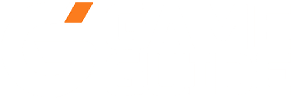Minecraft is a delightful experience if you have a group of friends to play with. Here’s your guide on how to accept Friend Requests in Minecraft.
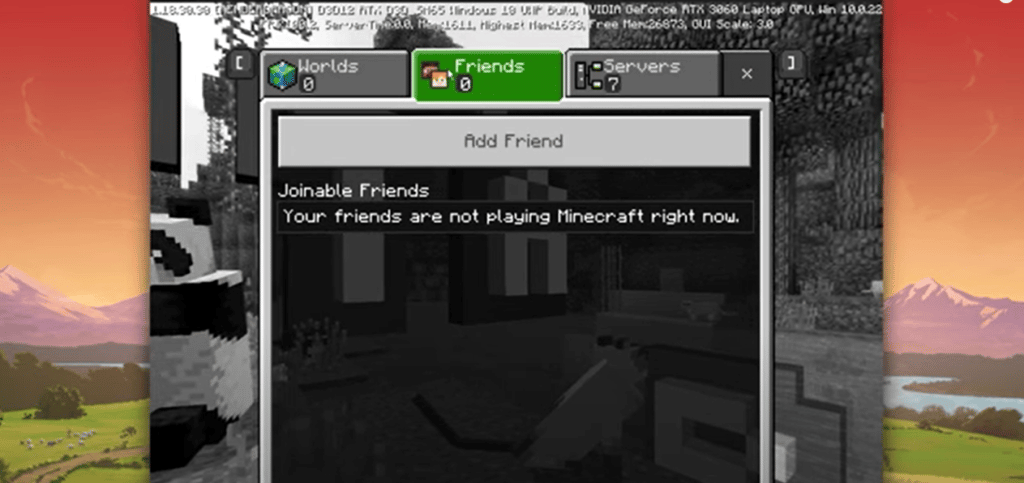
Minecraft is a global phenomenon when it comes to gaming. Its popularity knows no bounds, and the rise shows absolutely no signs of stopping. Parents that are introducing their children to gaming are using Minecraft as the entry point. That’s why Minecraft’s popularity will continue to increase in the coming years.
While Minecraft might come as an open-world exploration adventure that tends to be enjoyed solo, there is also a lot of fun to be had with friends. You can invite them into your world or jump into theirs and just have a good time. But How do you add a friend in Minecraft? Or How to accept a friend request in Minecraft? Let us answer these questions.
How To Accept Friend Requests In Minecraft?
You can add friends or accept friend requests in Minecraft through your Microsoft account. If your friends are playing on a different platform, you can also play with them by following a few easy steps.
Accepting Friend Requests on Minecraft is an easy enough job. We’ll break down how you can accept and send requests to all your friends across platforms to ensure a smooth multiplayer experience.
How To Accept Friend Requests In Minecraft On PC?
The first thing that you need to do is log in to Minecraft with your Microsoft account. If you don’t already have a Minecraft account, you’ll have to make one from their website. Once that is done, you can start Minecraft. On the main menu, you’ll see a pop-up that you have received a friend request. Opening that will show a list of your friend requests.
However, that is only possible if you have received any requests. If you have not received any requests, you can add your friends yourself.
Adding Friends:
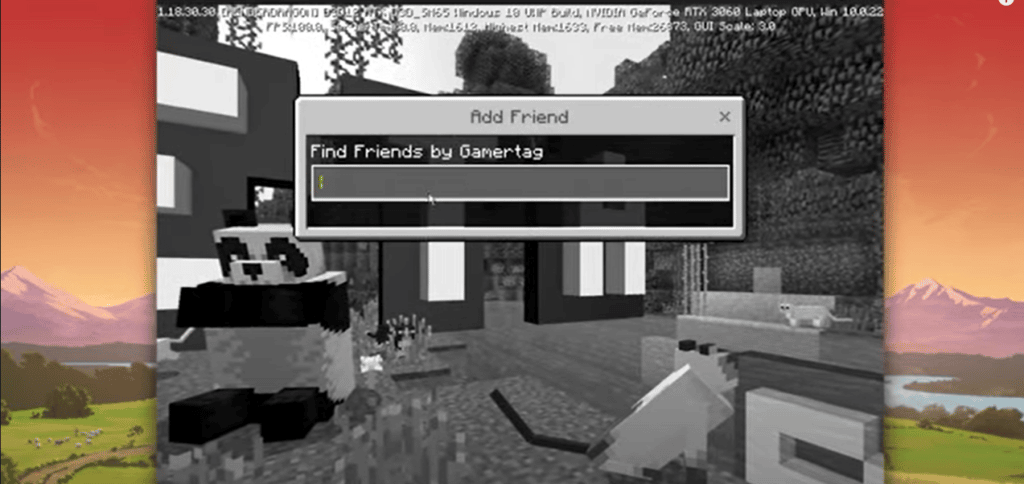
- Create a new world.
- Open the pause menu, and click on the option “Invite to Game.”
- Once clicked, you’ll see another option pop up that says, “Find Cross-Platform friends.”
- Click on that and enter your friend’s Minecraft ID or their Gamertag. After finding your friend, simply click add friend.
- Now just wait for them to accept your request.
How To Accept Friend Requests In Minecraft On Xbox?
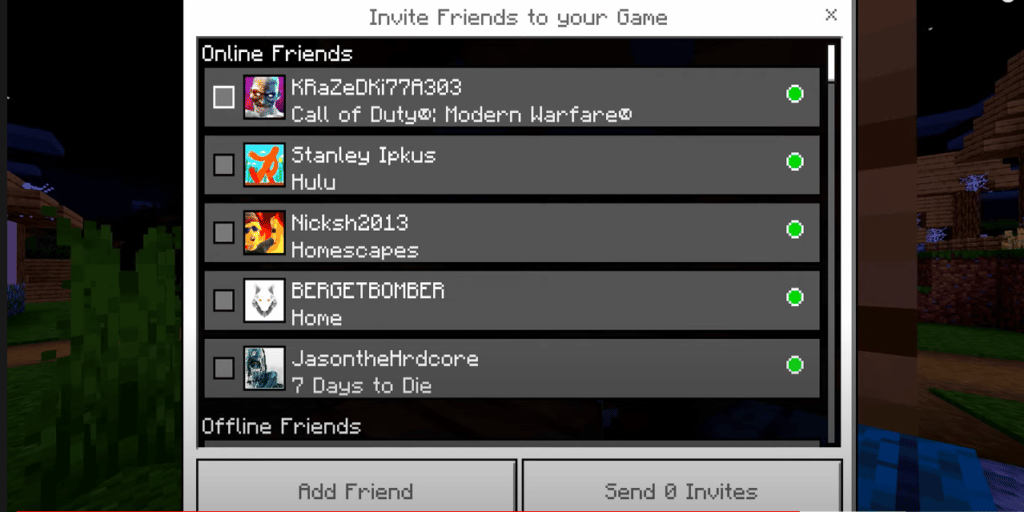
If you are an Xbox player, the process is going to be even easier for you. Since Xbox is the property of Microsoft, you’d already be logged in through your Microsoft account. So, you don’t need to create a new one or link your existing account.
After that, the process is identical to PC. You just have to accept friend requests from your Xbox friends menu. You’ll be able to find all of your Xbox friends in-game.
You’ll have to follow the same steps as a PC user to add your cross-platform friends.
- Create a new world or launch an existing one.
- Open the settings menu and click on “Invite to Game.”
- From there, choose “Find Cross-Platform friends.” Enter your friend’s Minecraft ID or Gamertag and click “add friend.”
- Wait for them to accept your request and enjoy!
How To Accept Friend Requests In Minecraft On PlayStation?
If you are a Playstation user, you can accept friend requests from the Playstation home menu. If there are any cross-platform requests, those will appear in-game just like in every other edition with the pop-up “You have received a friend request.” From there, you can accept the friend request.
If you are looking to add friends from other platforms, simply follow the same steps as Xbox, and you’ll be able to add all your friends with no problem. The steps are simple and very easy to follow.
How To Accept Friend Requests In Minecraft On Mobile?
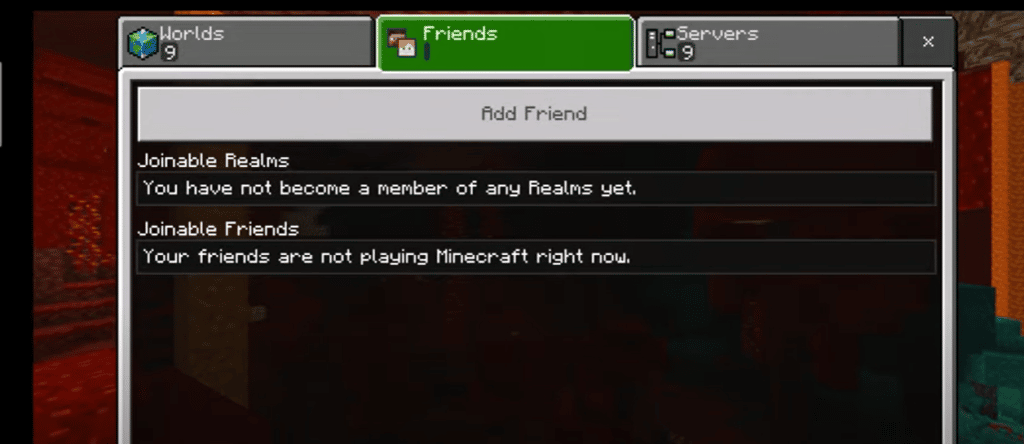
The process is a little different for you if you use the pocket edition.
- You’ll need to connect to your Microsoft account first. Log in with that.
- After that, launch a new world or load an older one.
- Search for your friend by choosing the “Invite to Game” option in the settings menu.
- Send the request and wait for them to accept.
Minecraft is an enjoyable single-player experience, but that experience can be amplified if a group of friends joins you. This guide gave you a complete rundown of how to add friends or accept friend requests in Minecraft.
Do you have a fun time playing Minecraft with friends, or do you prefer to go solo? Let us know in the comments below.
Looking for more Minecraft content? Check out our other guides:
- Best 1.17 Texture Packs In Minecraft
- Ultimate Minecraft Mining Guide
- Ultimate Minecraft Potion Brewing Guide
- Best Minecraft Shaders
- Best Minecraft Mods
Not got Minecraft yet? Buy it from Minecraft.net!