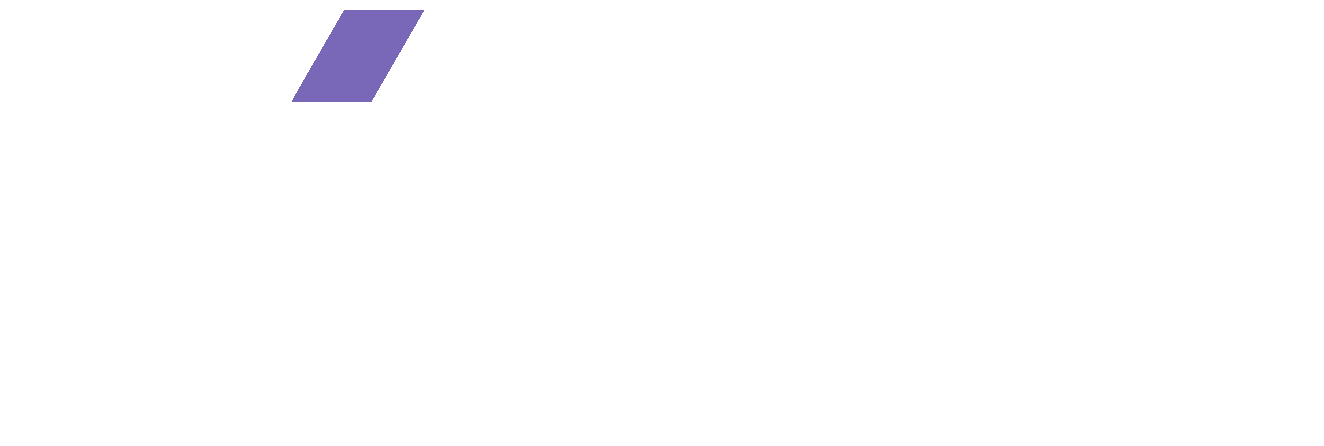How much space does Minecraft take up? Let’s find out! Minecraft isn’t a large game to install, but it does vary from platform to platform.
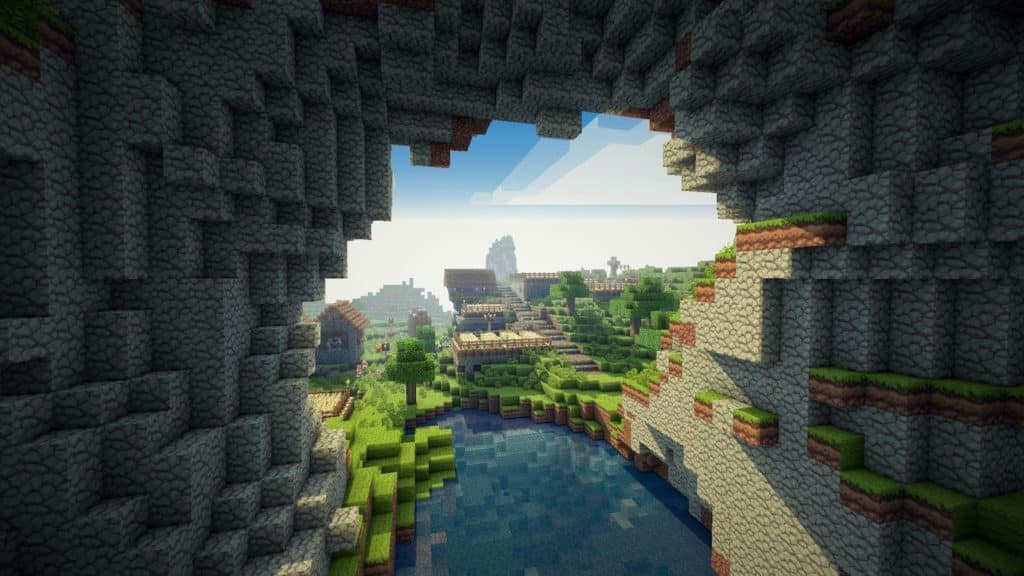
Minecraft has been going strong for over 10 years now and there are no signs of stopping. Over the years, the game has received tons of updates that adds new content to the already content-rich game. Plus, the world of Minecraft is endless and you can continue exploring until you get tired. On top of that, the game allows you to build and make whatever you want without any limitations.
This must mean that the game takes up a lot of space in your disk just like Warzone, right? Well, worry not because we’ll answer how much space does Minecraft take up in this guide.
How Much Space Does Minecraft Take Up?
Minecraft has a size of about 1 GB on all devices. However, the more you play, the more it will increase in size since you will add a new world, explore the already present ones, and install mods. The game can get over 30 GB in some cases as well.
If you are curious to know how much space Minecraft takes on each platform, worry not because we’ve got you covered. We’ll also show you how to check the size of the game so that you can know how much space it is taking up on your disk drive. Without further ado, let’s dive right in and take a look at how much space does Minecraft take up.
Minecraft Storage Space on Each Platform
Since Minecraft is extremely popular, Mojang released it on every major platform. The game is even available on mobile devices, and it runs perfectly fine without any issues. You might have the game on different platforms and you’ll want to know how much space does it really take. Worry not because we’ve listed down the size of Minecraft on each major platform:
- Xbox One: 1.29 GB
- Xbox 360: 113.21 MB
- PS3: 90 MB
- PS4: 225 MB
- Nintendo Switch: 1.12 GB
- PS Vita: 164 MB
- Wii U: 1.62 GB
- PC: 1.45 GB
- Android: 112 MB (Varies depending on the device)
Keep in mind that the file size varies across each platform and it will certainly increase as soon as you install the game. Also, the more you play, the larger the size will be of the game. So, always have extra storage space lying around your disk if you want to play the game or you might run into some errors.
How Does the File Size Increase In Minecraft?
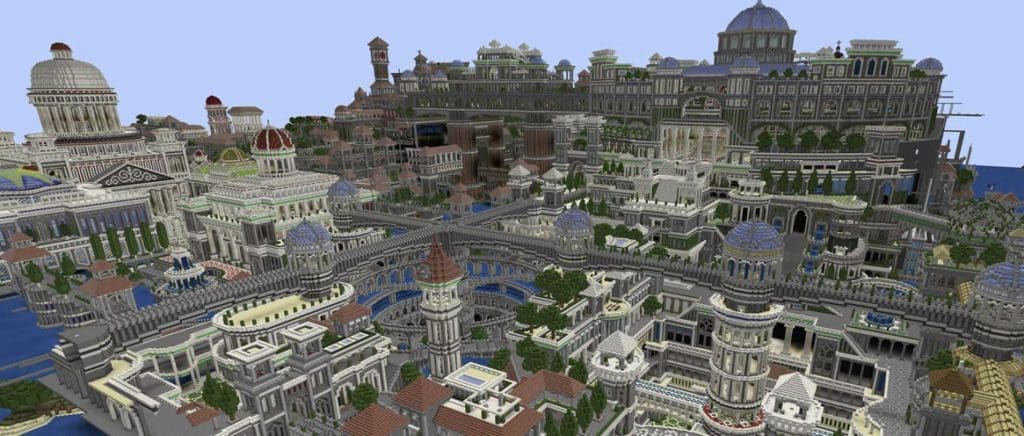
As aforementioned, the file size of the game will certainly increase. It depends on your playstyle on how fast the size increase. For example, if you are a player that loves to explore the map and wants to travel to every corner, your file size will be significantly larger than a player that stays in one area. To give you an idea, each chunk takes up about 4 KB. So, depending on how much you explore, this size will stack up fast.
Plus, if you build a lot of blocks, the file size will be larger as well since the game will have to save and load tons of new things that weren’t in the game before you started playing. After a long and hard session of playing, you can expect your file size to be quite higher than when you first started playing.
There are other aspects that influence how much your file size increases. If you install a lot of mods, the file size of Minecraft will be much higher than normal. Depending on what mod you install, you’ll notice a significant difference.
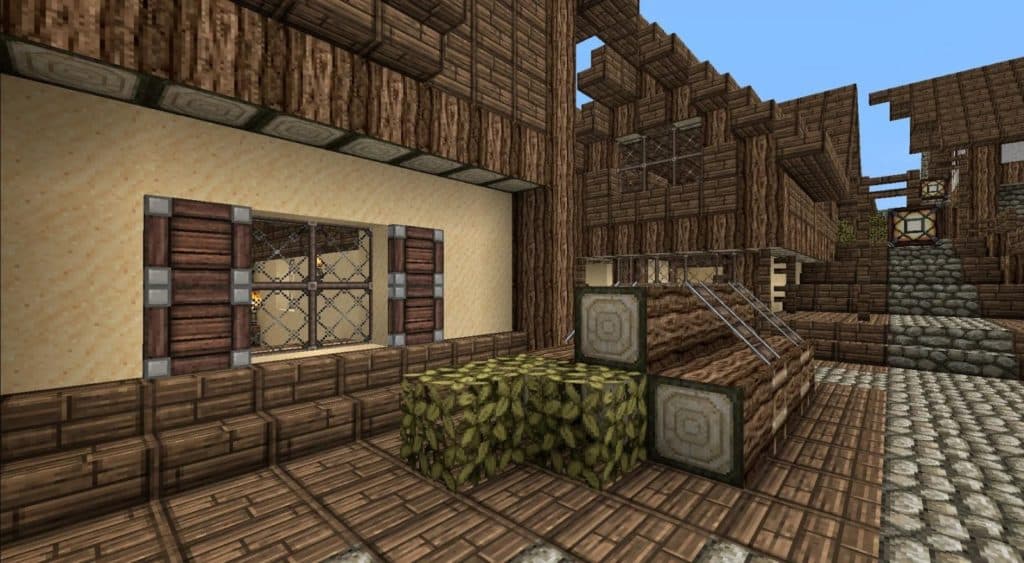
Another thing that can quickly add up is resource packs. While some of them do not have a large file size on their own, they can take up a lot of space when you add them to the game. Since the game has to load higher quality textures – or completely new textures in some cases, you can expect your file size to be quite bulky.
There are a few other things that can influence the file size such as plugins, hosting a server, or making multiple large Minecraft worlds that you have explored quite a bit of. All of these things will take a toll on your disk drive and you’ll want to make sure that you have plenty of storage.
How to Check the File Size For Minecraft?
Depending on what platform you have the game on, you will want to use various methods to check the file size. If it gets too big, you can delete some of the worlds that you do not use anymore to save some space.
On PS4, you should go to Settings and open up the Storage tab. Then, head over to System Storage and open up the Saved data. Here, you’ll want to look for Minecraft and see hover over it to see how much space it takes.
On PC, you can simply right-click the folder of Minecraft and open the Properties. If you are on Xbox, head over to the system storage there as well and open up the saved data folder. Find Minecraft and check how much space it is taking up.
Looking for more Minecraft content? Check out our other guides:
- Best 1.17 Texture Packs In Minecraft
- Ultimate Minecraft Mining Guide
- Ultimate Minecraft Potion Brewing Guide
- Best Minecraft Shaders
- Best Minecraft Mods
Not got Minecraft yet? Buy it from Minecraft.net!