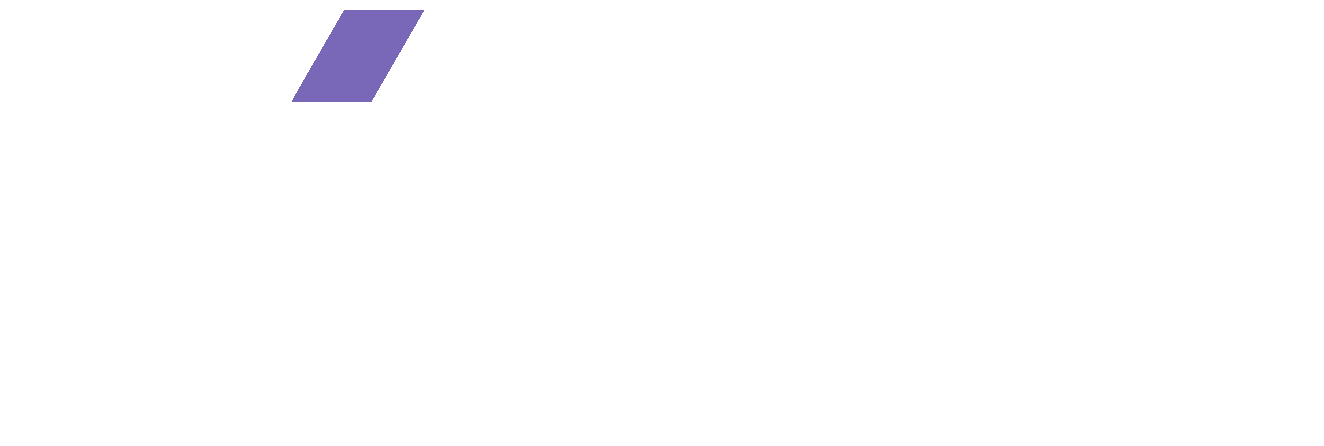Once you’ve played V Rising enough, you may find yourself with lots of dead servers and characters (no pun intended). Testing out settings, making new vampires, playing with friends… there are many different reasons to make new servers.
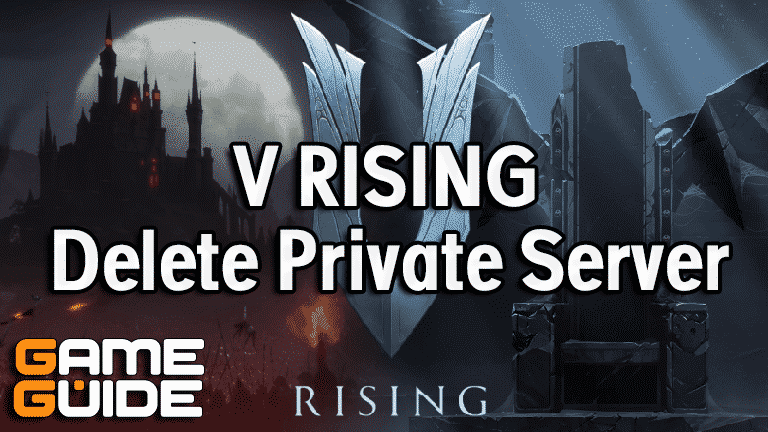
The problem is that Stunlock hasn’t added an official option to remove private servers yet. However, luckily with a little bit of tweaking, it’s entirely possible to delete private servers in V Rising.
This guide is primarily aimed at Windows users. However, if you can find the saves folder then you can do it on any system.
V Rising: How to Delete Private Server
1.) Press Windows Key + R. This will bring up the Run command window.
2.) Enter %USERPROFILE%\AppData\LocalLow\Stunlock Studios\Vrising\Saves\V1 into the run window.
3.) There will be folders with random letters inside here. These are your private server save files.
4.) You won’t be able to tell which server is which, so back them all up first, unless you don’t care about any of them.
5.) Once you’ve deleted a saves folder, boot up the game again and enter your private server. It should have a red X next to it now, and when you press it an option to remove the server will come up.
Rinse and repeat by deleting folders one by one and entering the game after each time. There’s a bit of trial and error involved, but this is currently the only way to delete a private server.
Not played V Rising yet? It can be found on Steam for a pretty cheap price! Keep in mind that it’s still early access, so it’s not a fully complete game.
Looking for more V Rising guides? Here are some topics we’ve also covered about the game: